hi, i'm amy from synology. today i'll introduce you to the thing that sets synology router apart from all other routers in the market: synology router manager, or srm for short. srm is similar to dsm, which you are probably already familiar with. unlike other routers, srm features a user-friendly, desktop-like interface that streamlines your user experience, allowing beginner users to easily set up networks or implement functions of synology router. the srm looks much like a typical desktop with icons, a taskbar, and even a wallpaper image. the main menu provides access to almost every feature that runs within srm.
to create a new shortcut, either drag the item to the edge of your browser window from the main menu, or right-click the icon to add it to the desktop. srm has built-in applications that can be used to configure and manage all your synology router settings. first, let's take a look at network center. here, you can monitor the current connection status and resource usage of your synology router, establish and manage networks, set schedules and filters to control internet traffic and usage, add various layers of security to your network connections, as well as configure basic software and hardware settings such as update & restore,
regional time settings, and led schedule. one of the ways that srm makes your life a lot easier is with parental control. traditionally, if you want to keep your children or employees from seeing certain websites, you have to manually add it over here one by one, which can take a lot of time. now with srm, we have a large database of malicious websites. with a couple clicks, you can choose the entire category such as dating or drugs, save your settings, go back to your device, and then pick which level you want. with a couple of clicks, you can effectively block over a thousand malicious websties from your network. another feature we have is called traffic control, which allows you to monitor and control
the internet access of connected devices and manage their traffic. you can create and apply different traffic control rules, set the maximum bandwidth usage for individual applications running on each connected device to keep users from wasting all of your bandwidth on certain applications such as youtube. next is storage & printer. you can connect a usb storage device, hard drive, or sd card, and transform it into a fully funtional network attached storage. here you can quickly manage configurations related to external storage devices attached to your synology router such as access and share files storedon storage devices via different popular file services
such as ftp and webdav, index multimedia data, and set a hibernation schedule for usb drives. one of the special things that synology router gives you is the ability to create users and choose exactly which users are allowed to read or write the data on your external storage devices. synology router also comes with synology's package center, which provides a number of synology-designed add-ons. you can download and install applications such as download station or media server, and turn your synology router into a home multimedia center. if you have any queries about a function while you are using it, you can click the question mark on the top right of any window to open the corresponding help page.
now i'll quickly show you how to search items within srm using the "search" icon on the taskbar. for example, if i want to configuretraffic control settings, i can search "traffic". clicking on the first result will take meto the appropriate network center page. srm makes management of your synology router simple and intuitive, while simultaneouly allowing you a wide array of options to customize your network and internet settings. what's more, these options are presented to you in an uncomplicated and easily accessible way, so that you can utilize your synology router for your specific needs with just a few simple clicks.
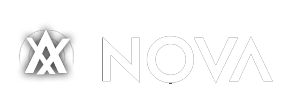



Emoticon