hi. this is brendan o'neill, and, in this video, i'm going to show you how to join the appstudio apps group and share your appstudio apps there for other students to see. you can see that we're here at the appstudio.arcgis.com page, where i've built a little app i've called brendan's app. and when i click save and finish, appstudio.arcgis.com is going to create an item in my content section in arcgis online.
so, i'm signed in here in my developer account. you can see the app: brendan's app. it's the type native application, meaning it's an appstudio app. so, it's here in my organization, but i'd like to share it out with the do-it-yourself geo apps community, and the way i do that is by joining the appstudio apps group. so, if i click on groups, navigate to my groups page, you can see i'm not a member of any
groups here. the way i find the appstudio apps group is by using the group id. all the group ids for the groups in the do-it-yourself geo apps organization are in this group id text file, which you should be able to download from the exercise document. so, we're going to go ahead and paste that group id there and just search for groups. by default, arcgis online will only search in your organization. just unclick that
and the appstudio apps group will appear. if i click on the group, and select join this group, i'll be prompted to submit a request to join this group, which i'll do now. and within a day or two, someone from the moocs team will accept you into the organization and you'll be ready to share your apps. so, when i've been accepted into the organization, i'll receive a notification in my arcgis online account. you
can see here there was one notification provided for when i made the request into the group and then one for when i was accepted into the group. so i'll go ahead and close that out. at this point, i'm ready to share my apps into the appstudio apps group. so, i can click on brendan's app here. i can also do this via the item detail page if i wanted to. but i can do it directly from my content, which i'll demonstrate here. then i can
just click on the share button, and then you'll see that the appstudio apps group appears there as one of the options. i'm going to click on that, being sure to only select to share into the group. we don't want to share to everyone, to the public for these types of apps. we just want to share into the group and then click ok. that's it. hi, i'm astrid ng, and i'm going to show you how to view the apps created by other students
in this exercise. so, up until this point, you've been searching for the apps in this course in the do-it-yourself geo apps organization. but if you actually want to see the apps that have been created by other students in this exercise, you need to join the appstudio apps group. so, let me show you how to do that. so, right now i'm logged into my developer account, and i'm under the my organization tab. what i want to do is
click on the groups tab, find the appstudio apps group id, and copy and paste that into the search box.right now, remember that arcgis online is only looking for groups in your organization. so uncheck this box, and you'll see the appstudio apps group. so let's go ahead and click on that, and you'll see the option right here to join this group. so, click on join this group. once you submit that request,
in a couple of days, someone from our moocs team will accept you into that group. now that i've been accepted into the appstudio apps group, i have access to all of the apps that have been created and shared into that group. so, i can go ahead and navigate to my appstudio for arcgis player on my mobile device, and i'll see all of the apps that have been shared into that group. two things really quickly. you can refresh
the app right here, and that way you know that you have the most up-to-date version of all of the apps that have been shared into the group. and there's also a search function on the top of the app. so you can search by keyword and find apps more easily. so, let's go ahead and download brendan's app onto our mobile device. once the download is complete, i can go ahead and click on the app, open the app on my
mobile device, and navigate through it. i also have the option of giving comments to brendan or rating his app by going back to the home screen, clicking on more info, and using that app id and searching for it on arcgis online.
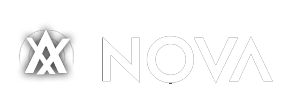



Emoticon